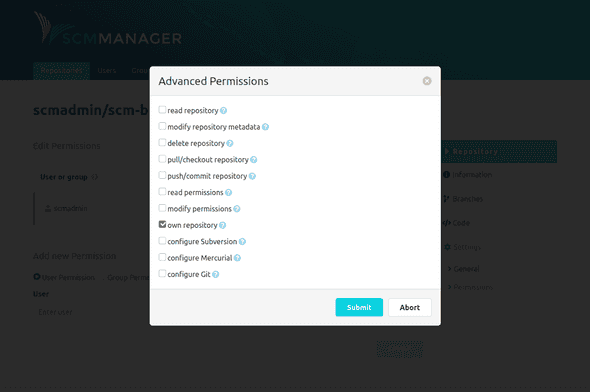Repository
Settings
By default, there are two items in the repository settings. Depending on additional plugins that are installed, there can be considerably more items.
General
The "General" item allows you to edit the additional information of the repository. Git repositories for example also have the option to change the default branch here. The default branch is the one that is used when working with the repository if no specific branch is selected. In addition, Git pushes which are non fast-forward can be rejected at the repository level.
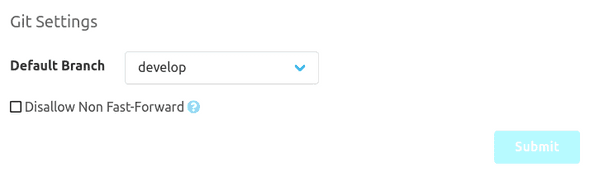
In the danger zone at the bottom you may rename the repository, delete it or mark it as archived. If the namespace
strategy in the global SCM-Manager config is set to custom you may even rename the repository namespace. If a
repository is marked as archived, it can no longer be modified.
In the "Export repository" section the repository can be exported in different formats. During the export the repository cannot be modified! When creating the export, the export file is saved on the server and can thus be downloaded repeatedly. If an export already exists on the server, it will be deleted beforehand when a new export is created, as there can only ever be one export per repository. Exports are automatically deleted from the SCM-Server 10 days after they are created. If an export exists, the blue info box shows by whom, when and how this export was created.
The output format of the repository can be changed via the offered options:
Standard: If no options are selected, the repository will be exported in the standard format. Git and Mercurial are exported asTar archiveand Subversion uses theDumpformat.Compress: The output format is additionally compressed withGZipto reduce the file size.With metadata: Instead of the standard format, a repository archive is exported, which contains additional metadata besides the repository. When you use this, please make sure all installed plugins are up to date. An import of such an export is possible only in an SCM-Manager with the same or a newer version. The same is valid for all installed plugins.Encrypt: The export file will be encrypted using the provided password. The same password must be used to decrypt this export file.
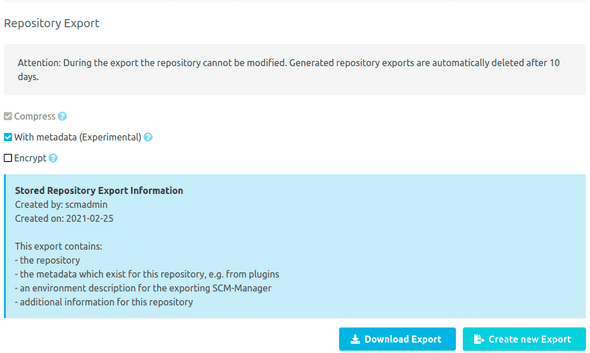
The section "Health Checks" provides the option to run health checks for the repository. These are (propably extensive) checks, ensuring that for example the paths are mounted correctly. If errors occur while accessing repositories, this should be your first place to look. A part of the checks are run every time SCM-Manager starts.
If errors are detected during these checks, a tag is shown near the name of the repository in the overview and on the header for the repository. Additionally there is a notification in the settings dialog for this repository. By clicking this message or the tags, a popup is shown with more information regarding the failures.
The server will run only one check at a time. Nonetheless you can enqueue multiple checks for different repositories, which will be executed after one another.

Permissions
Thanks to the finely granular permission concept of SCM-Manager, users and groups can be authorized based on definable roles or individual settings. Permissions can be granted globally, namespace-wide, or repository-specific. Global permissions are managed in the administration area of SCM-Manager. The following image shows repository-specific permissions.
Permissions can be granted to groups or users. It is possible to manage each permission individually or to create roles that contain several permissions. Roles can be defined in the administration area.
Namespace-wide permissions can be configured in the namespace settings. These can be accessed via the settings icon on the right-hand side of the namespace heading in the repository overview.
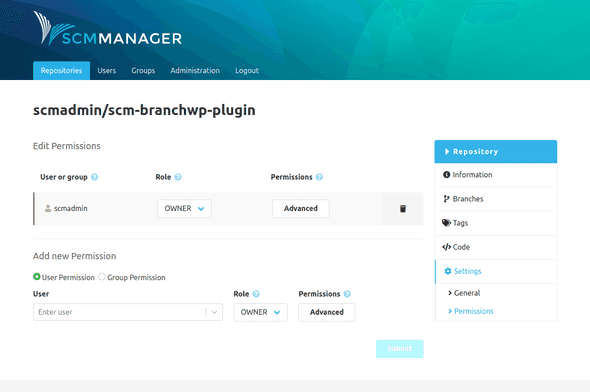
To manage permissions individually, an "Advanced" dialog can be opened to manage every single permission.