First Startup
Administration User Creation
First Startup
On first startup, you have to create the initial administration user. Therefore, you need the token from the log. This log looks something like this:
2021-06-22 09:19:43.166 [main] [ ] WARN sonia.scm.lifecycle.AdminAccountStartupAction - ====================================================
2021-06-22 09:19:43.166 [main] [ ] WARN sonia.scm.lifecycle.AdminAccountStartupAction - == ==
2021-06-22 09:19:43.166 [main] [ ] WARN sonia.scm.lifecycle.AdminAccountStartupAction - == Startup token for initial user creation ==
2021-06-22 09:19:43.166 [main] [ ] WARN sonia.scm.lifecycle.AdminAccountStartupAction - == ==
2021-06-22 09:19:43.166 [main] [ ] WARN sonia.scm.lifecycle.AdminAccountStartupAction - == LAh8BzNE68y2fj8Hj9lZ ==
2021-06-22 09:19:43.166 [main] [ ] WARN sonia.scm.lifecycle.AdminAccountStartupAction - == ==
2021-06-22 09:19:43.166 [main] [ ] WARN sonia.scm.lifecycle.AdminAccountStartupAction - ====================================================When you open the SCM-Manager URL in a browser, you will see the creation form:
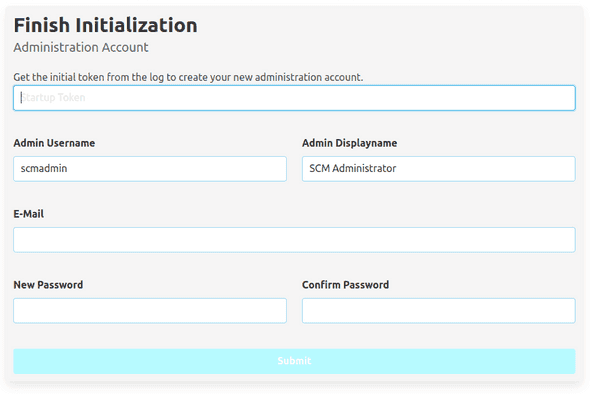
Enter the token from the log in the first input field and specify the username, the display name, the email address and the password for the administration user and click the "Submit" button. When the administration user has been created, the page will reload, and you will see the login dialog of SCM-Manager.
The password of the administration user cannot be recovered.
Bypass User Creation Form
For automated processes, you might want to bypass the initial user creation. To do so, you can set the initial password
in a system property scm.initialPassword. If this is present, a user scmadmin with this password will be created,
if it does not already exist. To change the name of this user, you can set this with the property scm.initialUser
in addition.